Thursday, March 20, 2014
Rooting any Samsung android phone
The general principle behind rooting any Samsung phone is the insertion of the correct custom recovery for the model and android version.
For example, in the case of the Samsung S3 Mini i8190N (International version) running Jelly Bean 4.1.2, the following steps are proven to work:
1. Enable USB debugging mode under Developer Options. Ensure that Samsung KIES is installed to allow PC to detect the phone.
2. Download and install Odin v3.07 onto PC. Run as Administrator.
3. Put the phone in Download mode (Pressing Power+Volume Down+Home button simultaneously,then follow onscreen instructions 'Volume Up'). Odin is normally zipped up together with CF Autoroot .zip files.
4. Using the PDA function, select the appropriate custom recovery. For example, the correct Twrp .tar file must be downloaded from TeanWin's website. For example, for S3 Mini, it will be over here. Then connect up the phone via USB.
5. Once the phone is detected, flash the custom recovery .tar.
6. Reboot phone. Put phone into Recovery mode. (Pressing Power+Volume+Up+Home button simultaneously). Twrp will detect that the phone is not yet rooted and give you the option to install SuperSU.
7. Once SuperSU is installed, the phone is rooted.
Tuesday, March 4, 2014
Rooting the Redmi 红米 for Singapore version
This is the proven method for the Singapore version first launched on 21 Feb 2014 by Xiaomi (and sold out in 8 mins) with the following build under Settings > About Phone:
Model number HM 1W
Android Version 4.2.2 HM2013023
MIUI Version MIUI-JHBSGBA12.0
Updated on 25 Mar: Framaroot no longer works for updated MIUI ver 13. For updated version 13, use the proven method over here.
Nice picture from Denny (taken from Xiaomi Singapore facebook page)
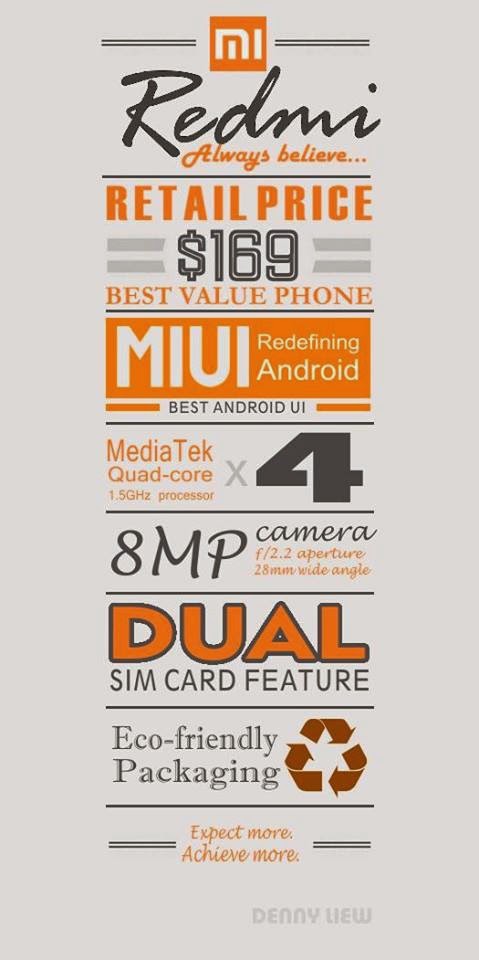
Steps
1. Download and Install the Framaroot apk into your Redmi. The MIUI forum link discussing this is over here. The apk version used successfully is Framaroot-1.9.1.apk
(Note: You need to register as a forum user to download the apk.)
2. Choose the Barahir Exploit. (Note that besides the option to Install SuperSU, you can also choose to Unroot).
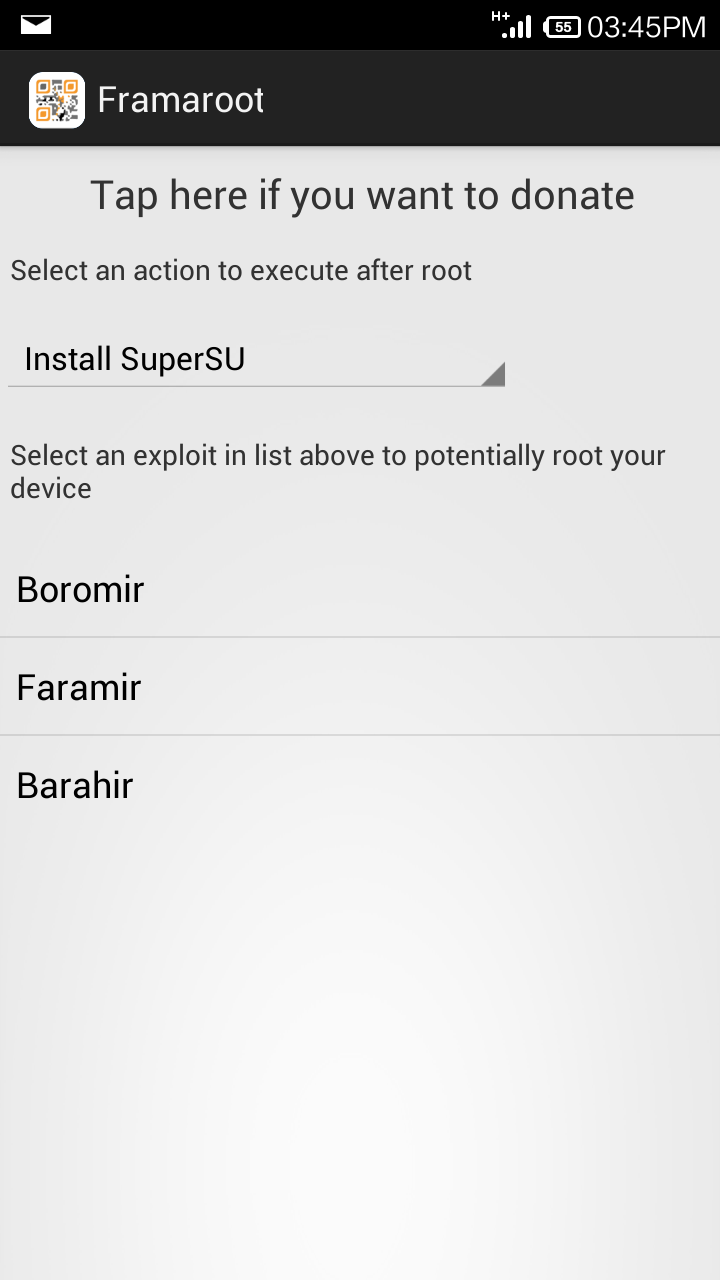
3. Reboot device after you see the Exploit Result screen.
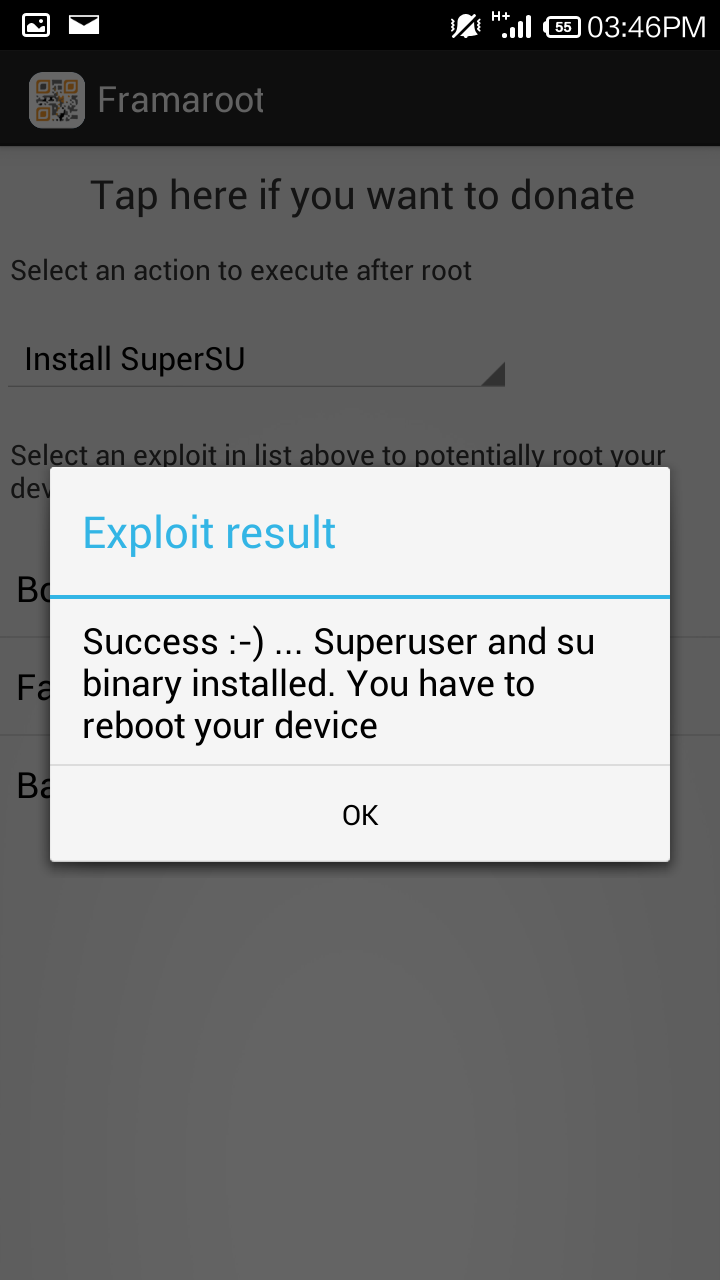
4. You will have SuperSU installed after the reboot.

5. The main reason to root is to have the ability to move Apps to your SD card. This can be done using the app "System App Remover (Root)" over here. Photos are already saved onto SD card by default without rooting.
Note: If you need assurance or simply curious where are your apps on the SD Card, use a root browser such as the function in the app "ROM Toolbox Pro" to check the system folders that are normally hidden. In this case, the apps are under /mnt/asec. There is normally no need to change or move anything.
On the other hand, your apps in your internal or phone memory are under the folder /data/app.
6. If something goes horribly wrong and you need the original SG ROM, check over here.
For more tips, including online purchases and shipping of phones from China, read this article over here.
For a full review of the Singapore Redmi, check over here.
Update on 5 Mar 2014:
Google Playstore prompted for SuperSU to be upgraded to version 1.93. After reboot, the SuperSU and Redmi appear to function normally. However, for future prompts to update SuperSU, it is suggested not to update until it is verified to be safe. In other phones, there are reports of possible incompatibility or instability after updating.
The default in Playstore is auto-update. To disable auto-update in Redmi, it is the same with other android devices. Just go to Playstore and under Settings "..."> Auto-update apps>Choose "Do not auto-update apps".
Update on 19 Mar 2014:
62 tips over here on the MIUI V5 rom that is used on the Redmi. The custom rom can also be installed on many other phones.
Subscribe to:
Comments (Atom)