Monday, March 28, 2011
How to put your iPhone into DFU vs Recovery Mode
Recovery Mode is what your iPhone goes into when you are doing a standard iOS upgrade or restore, but you may want to put your iPhone into recovery mode for other reasons (often related to jailbreak).
Recovery Mode is different from DFU mode because DFU mode bypasses the bootloader which allows for things like downgrading firmware. You cannot downgrade firmware with Recovery Mode, you can only upgrade or restore.
I thought it is best to put it down here, as much as for my own archiving and to share with you.
1. Recovery Mode
• Disconnect the USB cable from your iPhone, but leave the other side connected to your Mac or PC
• Launch iTunes
• Press and hold down the Home (that’s the circular one) and Sleep/Power button on the top of the iPhone to turn off the iPhone
• Press and continue to hold the Home button while you reconnect the USB cable to your iPhone, this will cause the iPhone to turn on
• Continue to hold the Home button until an alert message in iTunes informing you that an iPhone in recovery mode has been detected.
2. DFU Mode (In order to restore or downgrade iOS firmware)
DFU means Device Firmware Update. If a restore using Recovery Mode doesn't work you will want to use DFU Mode as a last resort. When placing your iPhone into DFU Mode it does not load the OS before attempting the restore
To put the iPhone into DFU mode so you can do an iTunes firmware restore follow these steps:
• Step One
Open iTunes and connect the iPhone to your PC
• Step Two
Press and hold the Home button (The circular one) and the Sleep/Wake button (Power ON/OFF button) at the same time.
• Step Three
After exactly 10 seconds release the Sleep/Wake button. Continue holding the home button until your iTunes pops up a message telling you that it has detected an iPhone in recovery mode.
3. Exit iPhone Recovery Mode
You can typically exit recovery by doing the following:
• Hold down the home and power button for about 15 seconds, this shuts off the iPhone
• Press the power button to boot the iPhone
Wednesday, March 23, 2011
How to take a screenshot image of an iPhone, iPad or iPod Touch, without any third party apps.
Now that we’re at the threshold of iOS 4.3, one simple tip that ought to be revisited is an easy but still not well-known method to take a screenshot or screen image and save them in the Photo application for easy transfer via email. This method, which has been in use since iOS 2.0, still works on the iPhone, iPad and iPod Touch in the latest iOS versions. There is no need for any third-party applications.
1. Open the application and go to the screen you want to capture.
2. Hold down the circular Home button located below the display.
3. Press the Power On/Off button once.
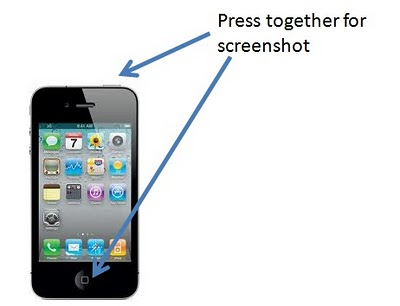
The screen will turn white for an instance. To look at the screen captured image, open the Photos application. Now you can email the image and transfer it easily for your blog!
Monday, March 21, 2011
Updated Top 10 App List (March 2011)
Updated Top 10 App List (March 2011)
My Top 10 Ipad app list:
1. Cut The Ropes HD
2. Kindle HD
3. Stanza (for reading .cbr files, that's comics!)
4. Air attack HD
5. Plants vs Zombies HD
6. Scrabble
7. Skype
8. Perfect Browser
9. Pleco (chinese dictionary)
10. Infinity Blade
My Top 10 Iphone 4 app list:
1. Kindle
2. iBooks
3. ComicGlass
4. Google Latitude
5. QQ音乐
6. Plants vs Zombies
7. Skype
8. Facebook
9. Straitstimes
10. Google Calendar
Friday, March 18, 2011
All proceeds from Street Fighter IV to go to Japan Quake charities
Message from Capcom, developer of Street Fighter IV:
"Our deepest thoughts and prayers are with people who were caught in tragic 'Tohoku Region Earthquake' in Japan. CAPCOM as a Japanese gaming company, starting from March 15th through March 22nd we are going to drop the price of iPhone / iPod touch 'Street Fighter IV' globally and donate all the sales to public charity.

Wednesday, March 16, 2011
Angry Sperms: For play and not an Angry Birds clone
There must be an Appstore 101 rule somewhere that says: Thou shall not name your apps to resemble a highly successful app, because it will be highly suspect. In the case of Angry Sperms, the tongue in cheek reference to Angry Birds is therefore quite unfortunate, because I actually think that the game play is rather innovative and cute, and the app quality is not bad. At $0.99 without a free lite version, most people would be hard-pressed to justify downloading this game, thinking that it would turn out to be a lemon. So let me tell you more about Angry Sperms.
Imagine if you are an Ovum (from the latin word for ‘egg’). Now imagine billions of sperm swimming towards you, trying to penetrate your outer shell in order to fertilise the ovum (aka You). Then imagine that you (as the Ovum) are able to dodge incoming sperm by tilting your iPhone or iPod Touch (and in turn moving the Ovum). If you happen to have any sperm latching onto you, you can get rid of them quickly by shaking your iPhone or iPod Touch. The game ends if you do not shake off the sperms in time!
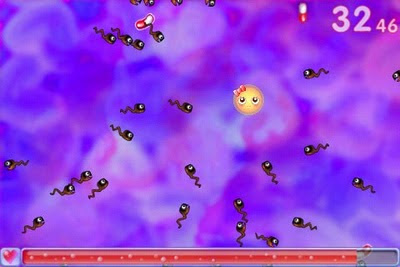
Now that you know how the gameplay is like, can you think of a better app name for Angry Sperms? How about Dodgy Egg?
(Warning: you must be above 17 to download this app!)
The developer of Angry Sperms is based in Seoul, Korea. They seem to be a pretty new set-up, not having had many other apps in the market yet. Their facebook and twitter presence is also very new (Facebook page over here).
The only other game that Sidemaster has developed is Galaxy X, another very unoriginal sounding app name (think "Samsung Galaxy __" )
Sunday, March 6, 2011
iPad 2 parody: Apple is really cocky now!
Another iPad 2 parody, this time by Conan O'Brien aka Coco. He explains how Apple appears a little cocky now. Hilarious!
Saturday, March 5, 2011
Collegehumor.com parody: Charlie and the Apple Factory
Collegehumor.com, as usual, has made another Apple parody video. In their re-imagination of ''Charlie and the Apple Factory”, Steve Jobs has awarded iTickets to several lucky winners who won the opportunity to find out what makes Apple products so special. Bill Gates has a cameo in the video but I think the Collegehumor producers haven't met him recently since the likeness wasn't there....
Labels:
Bill Gates,
collegehumor.com,
parody,
Steve Jobs,
video
Subscribe to:
Comments (Atom)